How to Enable Google Adsense Ads on YouTube Videos
1. Go to Youtube.com and Click on My Channel

2. Next click on > Video Manager

3. Again click on Channel from left side menu.

4. Click on Channel > Monetization from left menu

5. If you do not have an approved Google AdSense account, please click on “How will I be paid” and follow the interaction.

6. Once you click on “How will I be paid” section. Please follow the below interaction.
- Click on “AdSense Association page” follow the "next" step to go to AdSense website.
- Please select Yes, it will go to Google a/c sign in.
- Please sign with your Gmail account and proceed.
- Accept the Adsense.
- Fill the form with your contact information and submit.
- You'll be forwarded to YouTube and will get a message saying that your AdSense request has been received.
- Once your account is activated, you'll get a mail to inform you that your AdSense account has been associated in your YouTube account. Note - It may take up to 48 hours for the association to be fully active.

7. Once your AdSense account ready, Please click on “Enable Monetization”
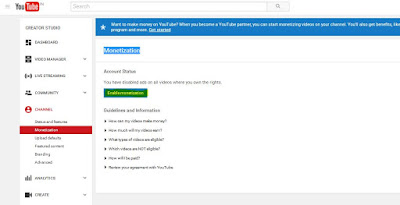
8. Please click on to Video Manger and you can see the $ Dollar Sign with your video. It means you account has been ready for Google Ads. ($ sign with globe icon on right side check the below image)

Note – Please do not click your YouTube live Ad from your system to test them. It is a violation of Google Ad sense policy.
Subscribe to:
Post Comments
(
Atom
)








No comments :
Post a Comment