Add page numbers to a header or footer in Word 2013
Add page numbers to a header or footer in Word 2013
1. Click > Insert and click header or Footer and select the blank style.
2. Click Page Number and then pick a style Bottom page. It will automatically place the numbers on every page.
3. To return to the page of your document, click Header & Footer Tools > Close Header and Footer.
1. Click > Insert and click header or Footer and select the blank style.
2. Click Page Number and then pick a style Bottom page. It will automatically place the numbers on every page.
3. To return to the page of your document, click Header & Footer Tools > Close Header and Footer.
Subscribe to:
Post Comments
(
Atom
)

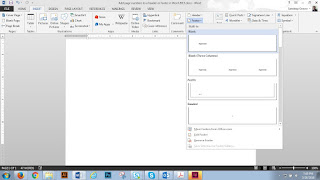
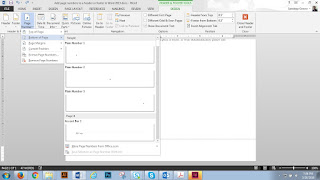







Thanks for sharing the information. I found the information very useful. That’s an awesome story you posted. I will come back to scan some more.
ReplyDeleteNice post.
ReplyDeletehealthcare analytics https://360digitmg.com/india/life-sciences-and-healthcare-analytics-certification-programme
360DigiTMG has developed the Certification Program in Healthcare Analytics. This course is meticulously designed to suit both Healthcare practitioners, IT Business Analysts and Data Scientists.
I like this blog its a master peace ! Glad I detected this on google . san fran design firms
ReplyDeleteI have beeing scouring the google for this information and simply needed to thank you for the post. BTW, simply off topic, how can I get a duplicate of this theme? – Thanks san fran design firms
ReplyDeleteWow, incredible blog format! How lengthy have you been blogging for? you make running a blog glance easy. The full glance of your site is fantastic, as smartly the content material! phone mockup
ReplyDeleteBuilding an Access information base typically begins with chipping away at the tables first and getting the right sorts of informational index in your application from the beginning saving you a ton of time and cerebral pains later when computing and alluding to numeric qualities somewhere else.https://numbersdata.com/
ReplyDeleteThis is truly a great read for me. I have bookmarked it and I am looking forward to reading new articles. Keep up the good work!. Hide WP
ReplyDelete